
SkyDroid 2.0 Help
Help for SkyDroid 2.0
Find the screen you have questions about below.
This page is for our current Android and BB10 version of SkyDroid only
-
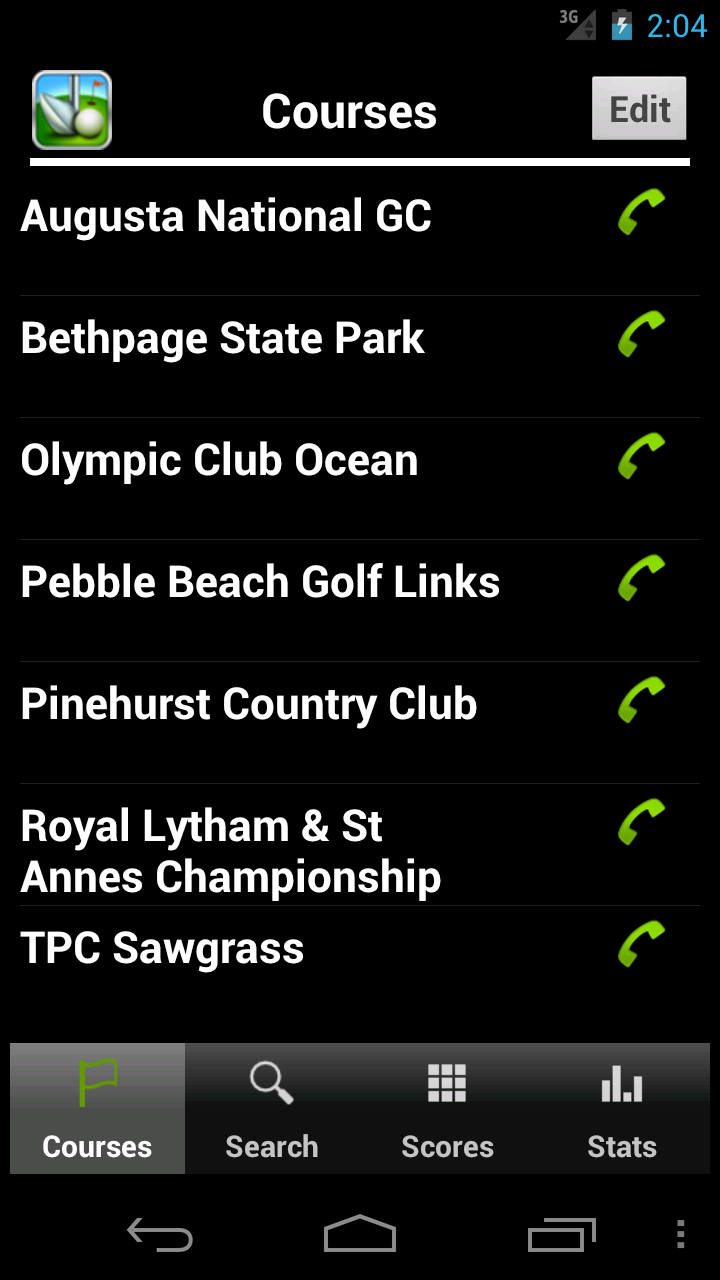
Course List
To start using a course just tap on the name of the course. Tap the phone icon to actually call the course (e.g. book a tee time).
ImportantAccess Settings from this screen using your Menu button. On some devices (like this one) the menu button may show as 3 vertical dots.
-
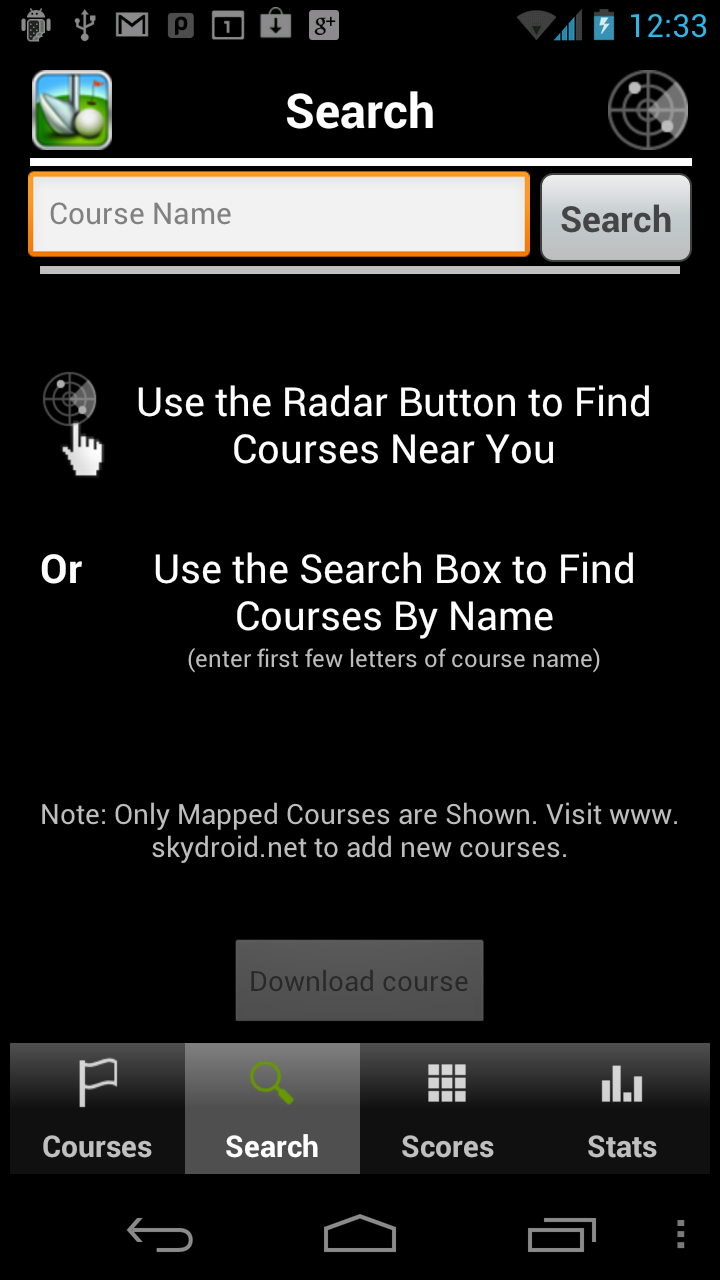
Search Screen
Download courses by searching our server on this screen.
2 ways to search By your location (click Radar button), or by Name (enter first part of course name). Note Search by name can be "finicky", try just entering the first 5 letters of the course name
-
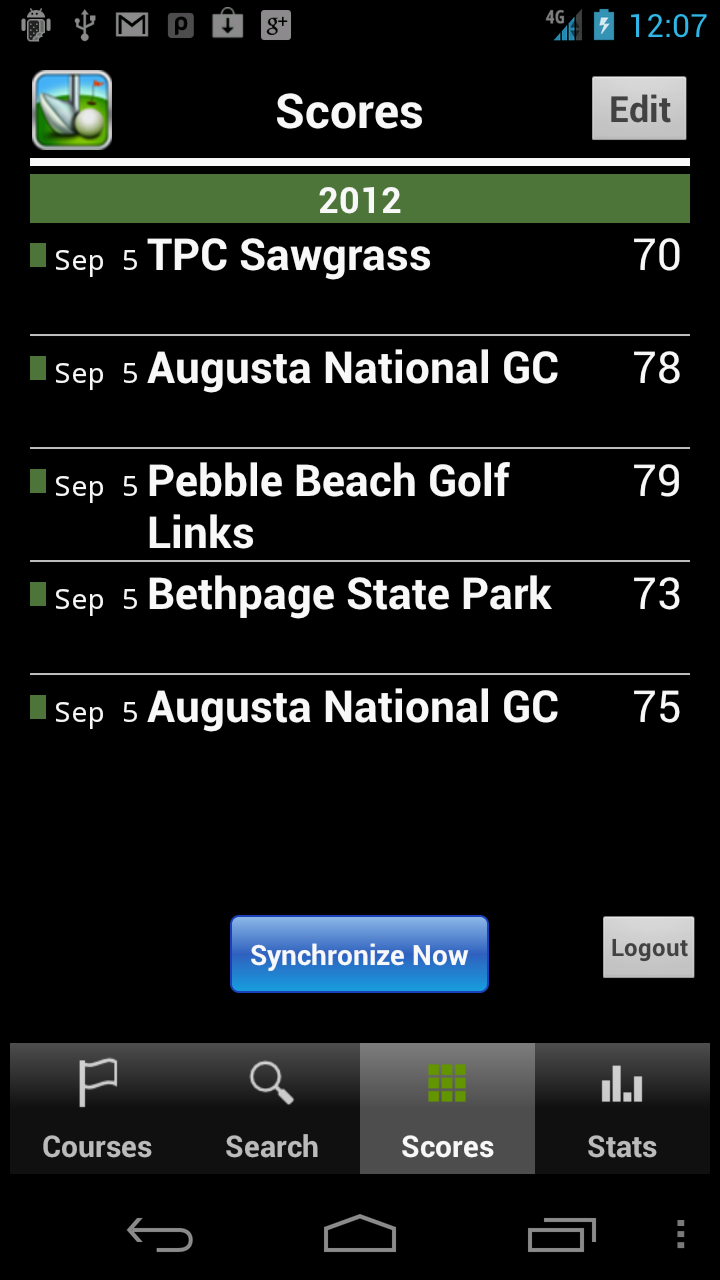
Scores Screen
All your scores saved here!!
Just tap on a score to view the full scorecard.
Synchronize Button Sychronizing your scores backs them up to our website where you can view them online. Get your scores on any of your devices
Unlocking the Synchronize feature is a one time additional cost of $1.00 (price of a bag of golf tees)
-
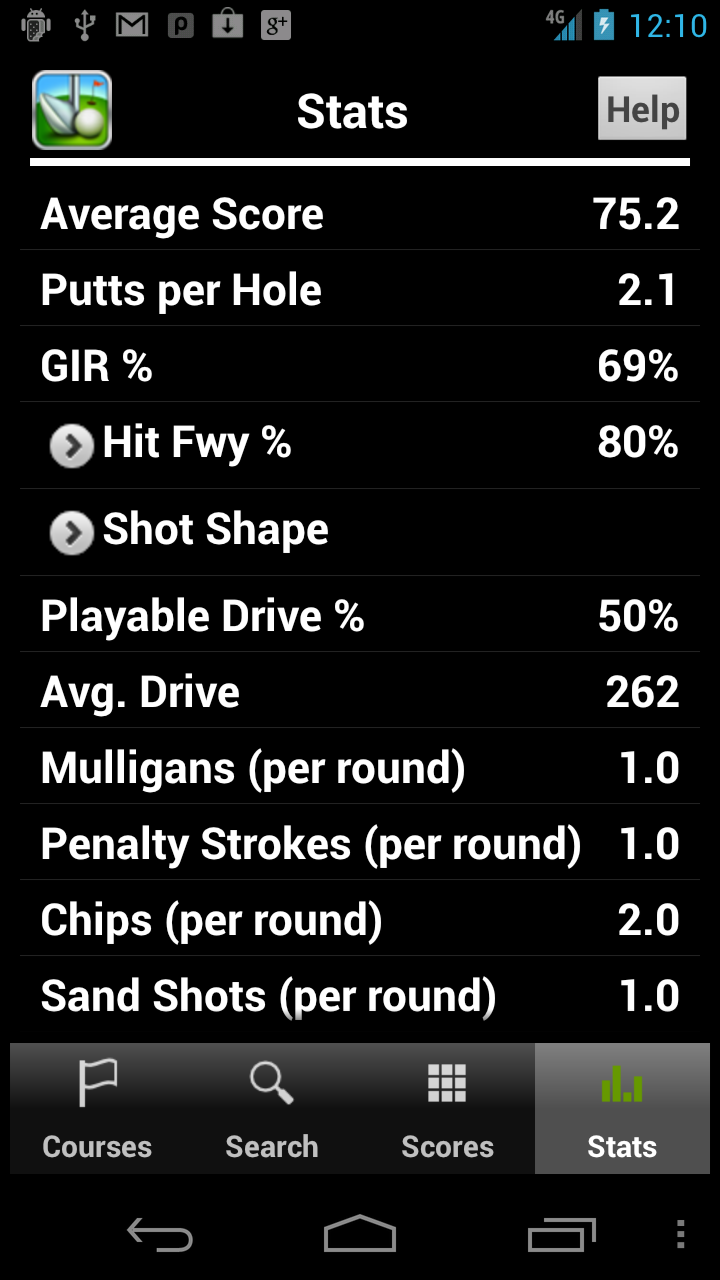
Statistics
Stats for the last 20 rounds
You can expand the 'Hit Fairway', 'Shot Shape' and 'Approach Result' sections for detailed info.
Hey where's my Handicap? We hope to add this soon...
-
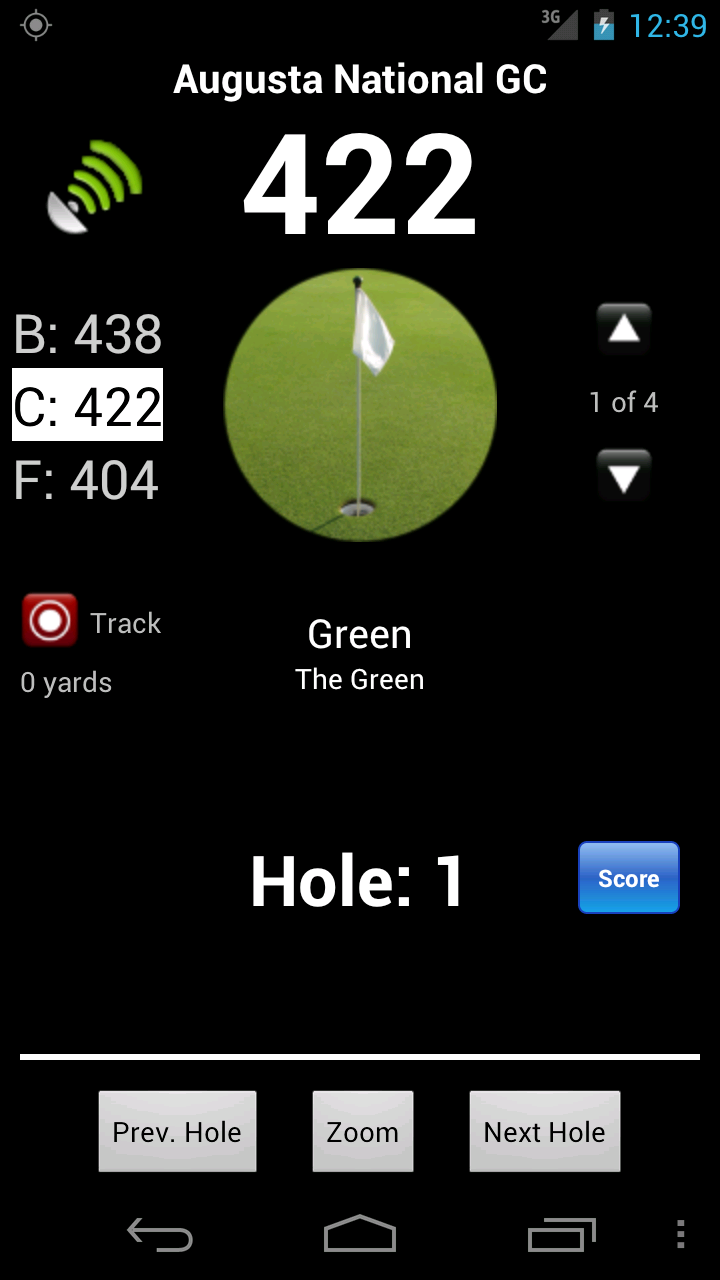
Distance Screen
Tap Score button to enter the score for that hole.
Tap GPS strength indicator to see your GPS accuracy.
Long Press: On the score button to see the full scorecard
-
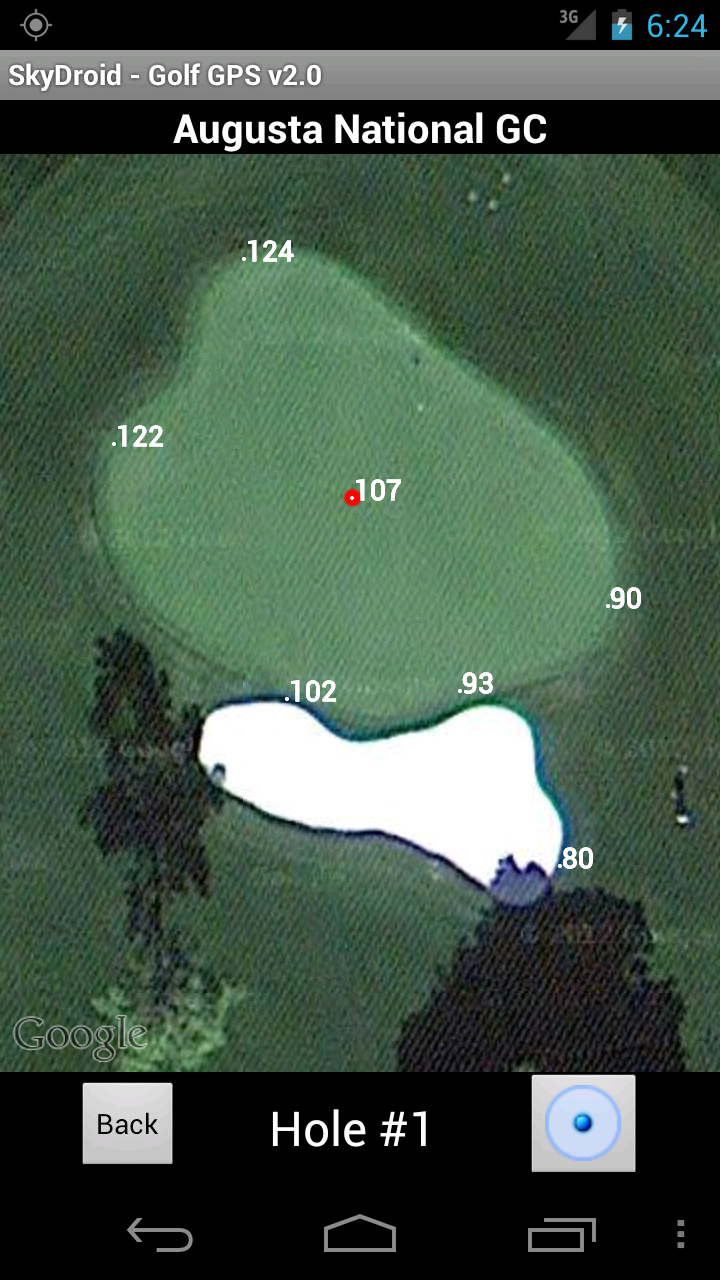
Satellite View Screen
Data ConnectionThis screen will use your data connection to retrieve images. If you don't get an image your signal might be too weak.
Tap the screen to bring up zoom controls or use two finger zooming.
You can pan the map with your finger or click the button on the bottom right to center the map over your current location.
Any Point Hold your finger down on any point on the image for 3 seconds to get your distance to that point.
-
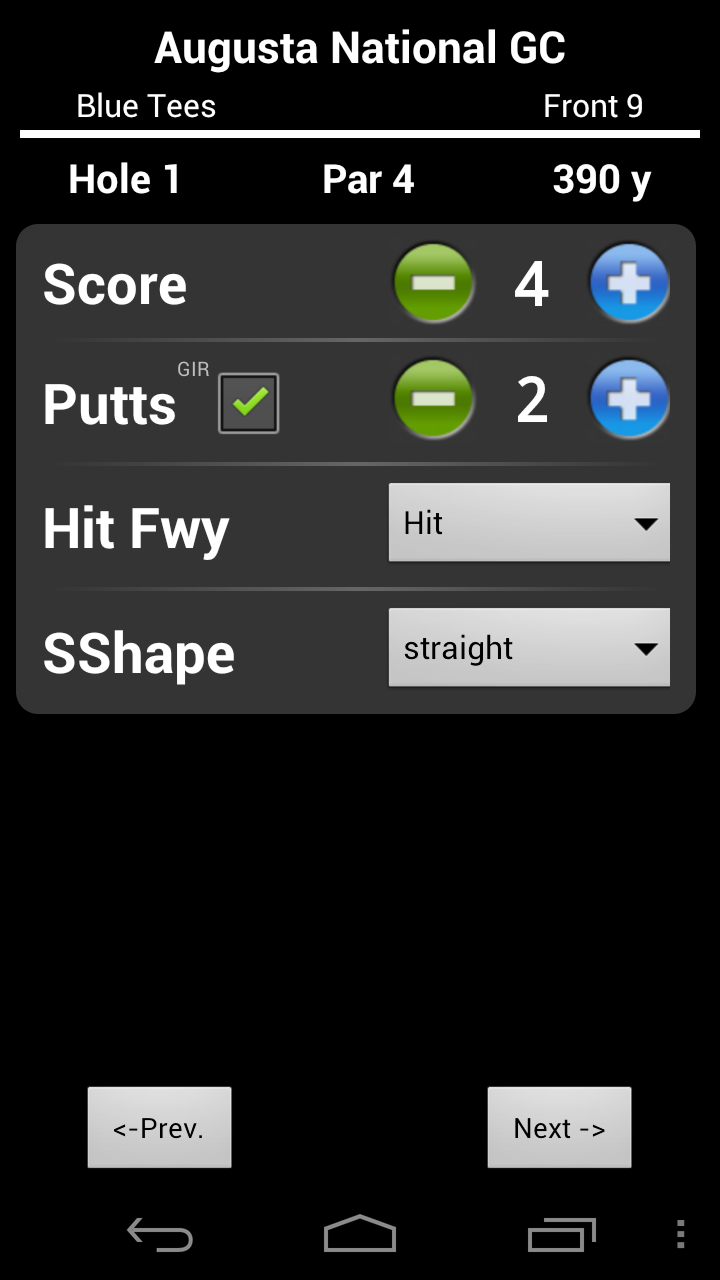
Hole Score
Enter your Score for a Hole
For the score, you can tap in between the +/- buttons to quickly set your score to par. Do the same for Putts to set it to 2 putts.
NoteYou can configure what to track by going into the SkyDroid settings. Click your Menu button from the Distance or Course List screen to access.
-
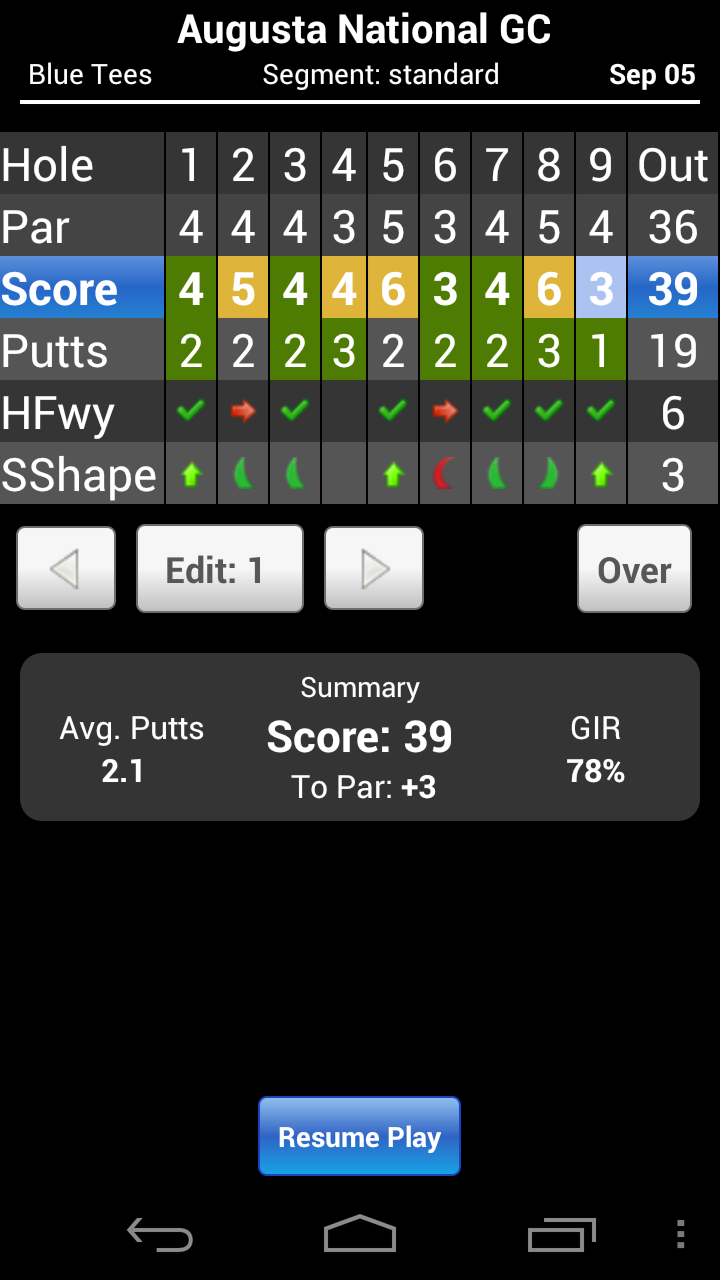
Scorecard
Get here by Long Pressing on the "Score" button from the Distance Screen
The edit a score, use the arrow buttons to change to the hole and click Edit
Use your devices Back button to exit this screen
Landscape To see it in landscape mode just rotate your device to the side.
-
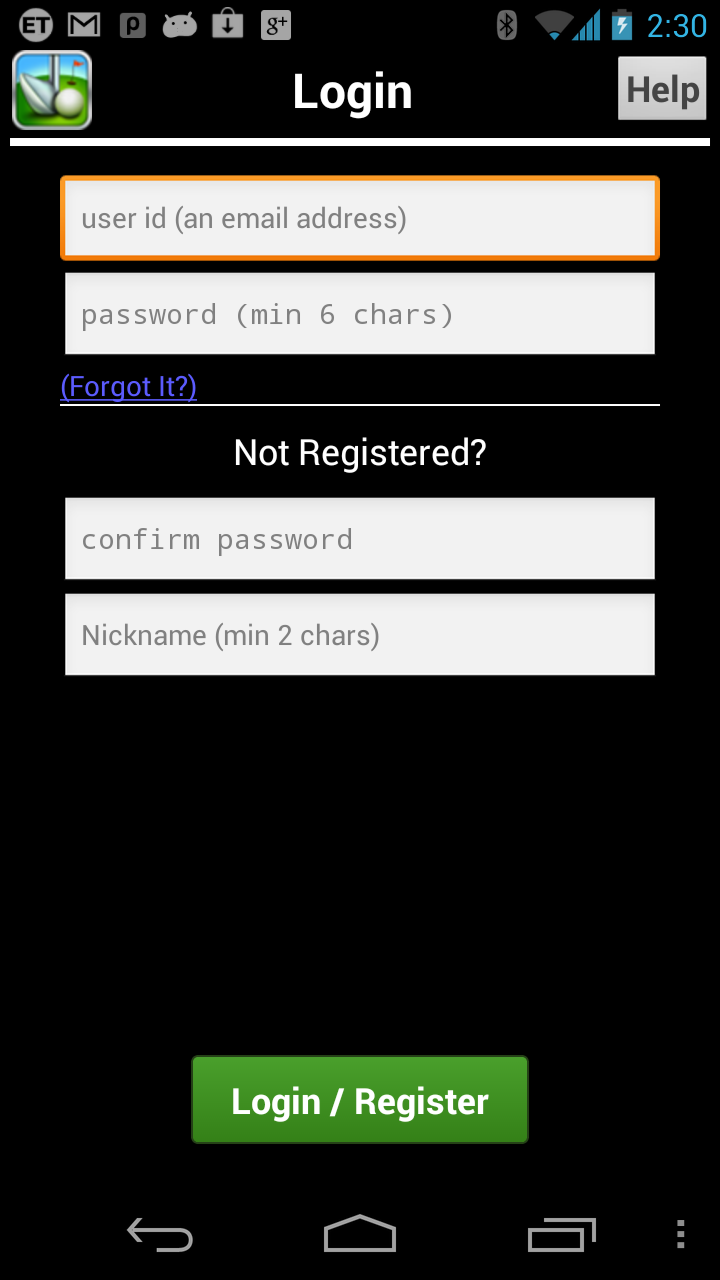
Login/Register Screen
Access this screen from the Scores Screen
Registration/Login is required only to Synchronize (backup) your scores or to edit scorecard info on www.skydroid.net
To Register, fill out the entire screen and click the green button. You will get an activation email sent to the email you entered as a username.

